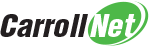cncopjobs - job configuration report
Contents
cncopjobs - job configuration report#

Overview#
List backup jobs defined for a device. The module reads the local job database and displays the details of each job. A typical report looks like:
================================================================================
Jobid..........................: 212D09DC-092C-11E5-986D-8250CDAD1E06
Job Title......................: Documents
Job Type.......................: (CCS) Push Local -> Cloud
Path To Backup.................: C:\Users\Administrator\Documents
Include Subdirs................: Yes
Backup Mode....................: snapshot
Schedule.......................: (0 10 * * *) 2015-06-02 10:00:00
Job State......................: (A) Active
Oldest Snapshot................: 90 days
Max Deletes/Max Retries........: 1,500/1
Exclude Temp Files (X).........: (?i)te?mp$
Exclude Recycle Bin (X)........: (?i)/(recycler|\$recycle.bin)/
Exclude Temp Dirs (X)..........: (?i)/temp(orary([^/]*))?/
The report is formated to fit on an 80-character display. Lines longer than 80 characters will be indented to make them more readable.
Filter jobs by type and name#
Anytime you are searching for a job on a device with several jobs, it’s useful
to filter the list and reduce the display. The simplest way is to filter the
job by type. When you invoked with the --type TYPE option, the display will
be limited to those jobs matching the requested type. Eg: to display all CCS
jobs, try cncopjobs --type CCS.
Note
If you dont remember all the valid job types, just use the --type X
option and you will be shown what the valid type choices are.
You can also limit the displayed job to be a simple job by specifying it’s
JobName or it Jobid
Abbreviated display#
If invoked with the --abbr command line option, the displayed information
is abbreviated to only include the Job Title and the Path to Backup.
This is useful when you’re trying to find a specific job and can’t remember
it’s name.
Include largest files#
If invoked with the --large command line option, after each job will be a
list of files larger than 100 MB. The file list is extracted from the source
peek cache built during the previous backup of the job.
Wait for job to finish#
If invoked with the --wait command line option, after the job details are
displayed, the module will check of the job is running, and if it is running,
it will pause until the job is finished.
This gives us the ability to prevent two jobs from running overlapped. To
ensure one job runs after another, specify cncopjobs --wait as a Run
Before option in a job’s definition, and this will ensure it will not start
if the other is running.
Note
The –wait` option is checked once. It does not guarantee that the job does not start soon after the check is made.
Command line options#
usage: CncOpJobs [-?] [-d] [-c CONFIG] [-t TYPE] [--secrets] [-a] [-l]
[-w] [job] ...
Optional argument:#
- ?, -h, --help#
Display help and exit
- -d, --debug#
Generate diagnotic logging. The output is directed to the
Spool/Logsfolder and can be viewed using the cncop watcher scripts.
- -c CONFIG, --config CONFIG#
Alternate configuration file.
- -t TYPE, --type TYPE#
List only the specified job types.
- --secrets#
Include passwords in the report.
- -a, -abbr#
Display an abbreviated job report that includes the Jobtitle and the Pathtobackup
- -l, --large#
Show large file report.
- -w, --wait#
Confirm the specified job is not running. If it is running, wait for it to finish.